Attended Transfer Procedure on Grandstream phones
If a call is answered on one extension and the caller wants to speak with another extension user, the person answering the call has two general options for how to proceed with getting the call to the intended party. A "Blind Transfer" means that when the transfer is executed, the Protel PBX releases it from the phone that answered it and immediately sends it to a different phone, where it is treated just like a new incoming call. If the transferring party needs to get permission from the intended recipient before sending the call to them, that procedure is called an "Attended Transfer"
In this article, we will show two different ways to execute an Attended Transfer using a Grandstream 2170 IP phone. All of the Grandstream models that start with GXP21xx use this process.
Method A: Shortcut method To use this technique, the transferring phone must have a BLF (Busy Lamp Field) or Speed Dial button on their phone that is assigned to the intended recipient.
Step 1: The call has been answered and is active on one of the phone's line buttons. 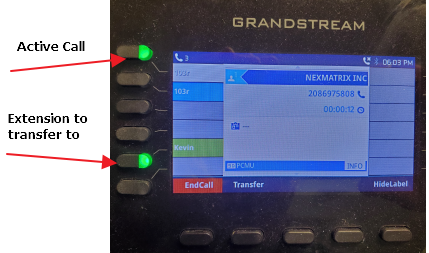
Step 2: The user has determined that the caller wants to speak to Kevin. Since this phone has a BLF button programmed for Kevin, the next step is to press the BLF Key for Kevin - without pressing any other keys first. This puts the caller on hold and establishes a new call to Kevin.
If Kevin agrees to take the call, the transferring user presses the Transfer Soft Key, then presses the blinking line button where the original call is on hold.
If Kevin declines to take the call, the transferring user needs to terminate the call with Kevin and return to the original call to take a message. This can be done quickly on the phone: Press the End Call button, then press that same key again. When the End Call button is pressed, the function of that key instantly changes to "Resume", which reconnects you to the call on hold:
Method B: Standard Method For phones that do not have a BLF key already set up with the destination extension, follow these steps to execute an attended transfer: This method can be used on any phone, even if it is equipped with appropriate BLF keys.
Step 1: Press a new line button. The first call is placed on hold and you can now use the keypad to dial the intended recipient.
Step 2 Enter the Destination extension - or external phone number - on the keypad
Step 3 Press the Transfer button. This initiates the call to the user - but the transfer has not actually happened yet
Step 4 Press the blinking line button to connect the call to the destination - OR - press End Call and Resume (they are the same button) to return to the call on hold.
Related Articles
Plantronics Headsets with Grandstream 21xx Phones
Plantronics (now known as "Poly" after their merger with Polycom) has a well-deserved reputation for manufacturing top of the line headsets. Their wireless headsets, including the Savi 700 series, the CS500 series, the MSA200 series, and the Voyager ...How to Manually Provision a Grandstream Phone
Before you begin: Your phone needs to be powered up and connected to a Local Area Network (LAN) that is able to connect to the internet. Your computer needs to be on the same LAN as the phone. 1. Find the IP address of the phone. Press the ...Local SIP port assignments for IP phones
Perhaps the most common cause of problems with IP phones is inconsistent signalling communication between the end point (phone) and the PBX. The symptoms of this include: The phone won't register to its extension account on the PBX. BLF buttons on ...Setting up a Grandstream GXW-4104 or 4108 to integrate POTS lines to a Protel PBX
Protel LTS premise PBX systems are not manufactured with analog telephone ports built in to the PBX I/O, though we do offer built-in PRI capability as an optional add-on. If you want to connect standard legacy telephone lines (POTS) to a Protel ...Fanvil Factory Reset procedure - X5G or X5S
Follow the instructions in this diagram: